How to understand the amount of free memory
On our Linux desktops there are widgets and plugins that show the state of the system at a glance. However I found that only few people can understand the usage of RAM from the command line. So, let’s see how to read the output of the free command: you just have to know wich values to pick 🙂
There are two versions of free and the old one has a different output than the new one. In the following two examples I colored the numbers that you can use to compute the free memory percentage.
The old version of free:
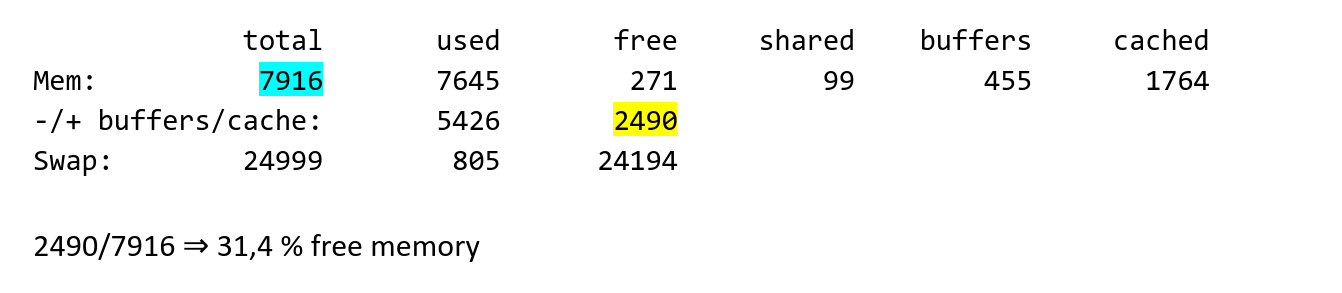
It means that in this case, to get the right value of free memory you must read the second number in the line “-/+ buffers/cache”.
The new version of free:

This output is simpler: the free memory corresponds to the last value in the first line, labeled as “available”.
Posted on 2019-05-17
__________________
Copyright © 2019-2025 Marcello Zaniboni